When integrating libtorch with CLion, developers can face several challenges, particularly related to configuration and linking. This article aims to help you troubleshoot the common issue where CLion cannot find libtorch, ensuring your development environment is set up correctly.
Common Issues When Using libtorch with CLion
Using external libraries like libtorch in CLion isn’t always straightforward. Some of the typical issues you might encounter include:
- Missing Headers: CLion cannot locate the necessary header files from libtorch, leading to errors during code compilation.
- Linker Errors: Even if the headers are found, CLion might still fail to link the libtorch libraries, resulting in undefined reference errors.
- Configuration Challenges: Incorrect paths or settings in your CMakeLists.txt file can prevent CLion from recognizing libtorch properly.
Understanding these issues is crucial to successfully resolving them and ensuring your development workflow remains smooth.
Why CLion Cannot Find libtorch
There are several reasons why clion cannot find libtorch might not be able to find libtorch. These typically involve misconfigurations in your project settings or system environment. Let’s explore some of the common causes:
- Incorrect Library Paths: If the path to libtorch is not correctly specified in your CMakeLists.txt or environment variables, CLion won’t be able to find it.
- Misconfigured CMakeLists.txt: The CMake configuration file is central to CLion’s ability to locate and link libraries. Errors in this file, such as incorrect
find_packageortarget_link_librariescommands, can lead to libtorch not being found. - Missing or Outdated CMake Modules: CMake modules help CMake locate and configure libraries. If these modules are missing or outdated, they might not find libtorch properly.
- Environment Variables Not Set Correctly: If your environment variables like
LD_LIBRARY_PATH(Linux) orDYLD_LIBRARY_PATH(macOS) are not set correctly, CLion may fail to locate the necessary libtorch libraries.
Setting Up libtorch with CLion
To ensure that CLion can find and use libtorch, follow these steps:
- Download and Install libtorch: First, download the correct version of libtorch from the official PyTorch website. Ensure that the version matches your development environment and any other dependencies you may have.
- Add libtorch to Your CLion Project: After installation, add the libtorch path to your CLion project. This typically involves modifying the
CMakeLists.txtfile to include the libtorch directories. - Correctly Setting CMakeLists.txt for libtorch: Ensure your
CMakeLists.txtfile is correctly configured to find and link libtorch. This involves using thefind_packageandtarget_link_librariescommands effectively. - Handling Dependencies and Versions
libtorch is tied closely to specific versions of PyTorch, and it’s essential to match these versions correctly to avoid compatibility issues. Additionally, if you have multiple versions of libtorch installed, ensure that CLion is pointing to the correct version.
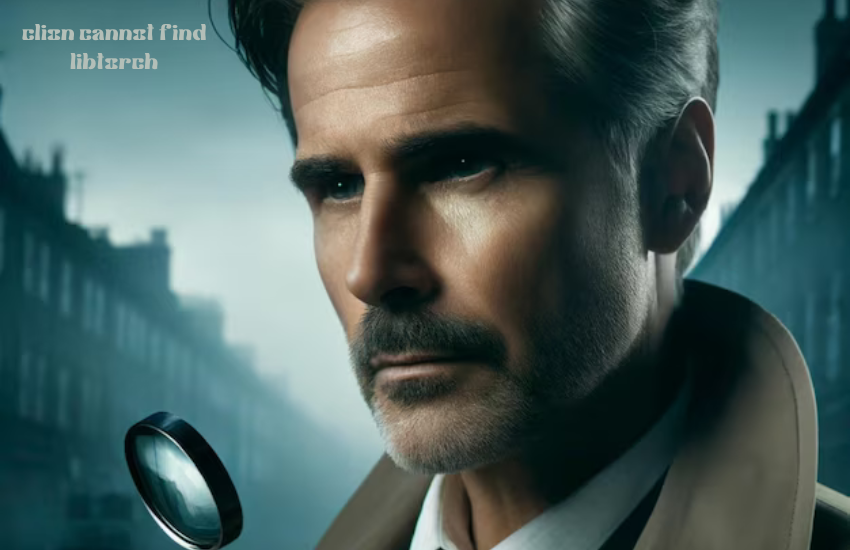
Verifying Installation and Paths
To verify that libtorch is installed correctly and that the paths are set up properly:
- Check the libtorch Installation Path: Ensure that libtorch is installed in a directory that CLion can access. This might involve adjusting your
CMakeLists.txtfile or setting appropriate environment variables. - Use Terminal Commands to Verify Paths: Commands like
echo $LD_LIBRARY_PATHon Linux orecho $DYLD_LIBRARY_PATHon macOS can help verify that your paths are set correctly.
Dealing with Linker Errors
Linker errors can be frustrating, but they are usually caused by missing symbols or libraries. Here’s how to handle them:
- Common Linker Errors Related to libtorch: These include undefined references or missing symbols, often due to incorrect or missing link paths.
- Steps to Resolve Missing Symbols or Libraries: Ensure that all necessary libraries are linked in your
CMakeLists.txtand that the paths are correctly set.
Using Environment Variables
Environment variables play a critical role in locating libraries on your system. Here’s how to use them effectively:
- Setting LD_LIBRARY_PATH and DYLD_LIBRARY_PATH: These variables help the linker find the necessary libraries during runtime. Set them in your terminal or add them to your
.bashrcor.bash_profilefor persistence. - Persistent Environment Variable Settings: For a permanent solution, add the necessary export commands to your shell configuration files.
Advanced Configuration Tips
For more complex projects, you might need to take additional steps:
- Using Custom Scripts to Set Up libtorch: Custom shell scripts can automate the setup process, ensuring that all paths and variables are correctly configured each time you start a new project.
- Integrating libtorch in Large Projects: In larger projects, consider using a more modular approach to your
CMakeLists.txt, breaking it down into smaller, more manageable files.
Testing libtorch in CLion
Once you’ve set up libtorch, it’s crucial to test it to ensure everything is working correctly:
- Writing a Simple Test Program Using libtorch: Start with a basic program that uses libtorch’s features. This will help verify that the library is correctly linked and functional.
- Building and Running the Project in CLion: Compile and run your test program within CLion to ensure that the IDE can successfully build and execute projects using libtorch.
Troubleshooting Specific Errors
Some common errors include:
- “Could Not Find libtorch” Error: This usually indicates a problem with your
CMakeLists.txtor environment variables. Double-check your configuration. - Debugging Runtime Errors Related to libtorch: Runtime errors can often be traced back to issues with dynamic linking or incorrect environment variable settings.
Common Pitfalls to Avoid
Avoid these mistakes to ensure a smooth development process:
- Incorrect Path Settings: Always double-check your paths in both
CMakeLists.txtand environment variables. - Overlooking Dependency Issues: Ensure all dependencies are correctly installed and linked.
- Ignoring CMake Warnings: Pay attention to CMake warnings, as they often provide clues about potential issues.
Additional Resources
For further help:
- Documentation for CLion and libtorch: Always refer to the official documentation for the most accurate and up-to-date information.
- Forums and Community Support for Troubleshooting: Online forums like Stack Overflow can be invaluable resources for troubleshooting issues specific to your setup.
Conclusion
Properly configuring CLion to work with libtorch involves several steps, from setting up your environment to configuring your CMakeLists.txt file. By following the troubleshooting steps outlined above, you should be able to resolve the issue where CLion cannot find libtorch, allowing you to focus on your development work without further interruptions.




