Importance of Regular Ink Replacement
Using low or expired ink cartridges can lead to poor print quality and might damage the printer over time. Regular ink replacement helps maintain sharp text and vibrant colors, preventing issues such as streaks or blank spots on the printed page. Moreover, a printer with full and fresh ink cartridges is more efficient, producing better results faster.
Identifying the Correct Ink Cartridges
Before starting the replacement process, ensure you have the right cartridges. The Canon MG2100 series is compatible with the PG-510 (black) and CL-511 (color) ink cartridges. Some versions may also use the PG-512 and CL-513 cartridges for higher capacity printing. Always refer to your printer’s manual for confirmation.
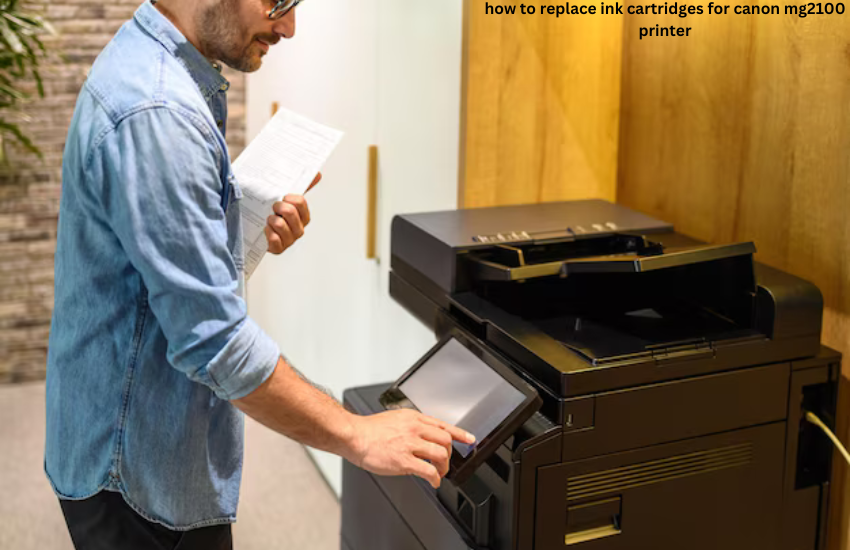
Gathering Required Tools and Materials
To replace the ink cartridges in your Canon MG2100, gather the following items:
- New ink cartridges (PG-510 for black and CL-511 for color)
- A soft cloth or paper towel (to handle ink spills)
- A clean and static-free workspace
Make sure you’re prepared before you begin to avoid unnecessary interruptions.
Safety Precautions Before Starting
Before you begin the replacement process, it’s important to turn off your printer and unplug it from the power source. This prevents potential electrical hazards and ensures a safer working environment. Additionally, you should avoid touching the electrical contacts or print head nozzles on the cartridges to prevent static damage or performance issues.
Step-by-Step Guide to Replacing Ink Cartridges
Follow these detailed steps to replace the ink cartridges in your Canon MG2100 printer:
Opening the Canon MG2100 Printer Cover
- Turn on the printer and wait for the printer head to move to the center.
- Open the front cover of the printer. This reveals the ink cartridge compartment.
- Wait for the carriage (the part holding the ink cartridges) to stop moving before proceeding.
Removing the Old Ink Cartridges
- Press down gently on the ink cartridge you need to replace (black or color).
- The cartridge will pop up slightly. Carefully pull it out from the slot.
- Dispose of the old cartridge according to local recycling or disposal guidelines.
Installing the New Ink Cartridges
- Unpack the new cartridge, removing the protective film or tape covering the nozzles and electrical contacts.
- Insert the new cartridge into the empty slot at a slight angle.
- Make sure to insert the black cartridge into the right-hand slot and the color cartridge into the left-hand slot.
- Push the cartridge down gently until you hear a click, ensuring it is firmly seated.
Securing the Ink Cartridges
After installing the new cartridges, ensure they are properly locked in place:
- Gently press down on the cartridges to verify they are secure.
- Close the front cover of the printer and wait for the printer head to return to its home position.
Closing the Printer and Resetting
- Once the cartridges are in place, close the front cover of the printer.
- Plug the printer back into the power source and turn it on.
- The printer will automatically run a brief initialization process. Wait for this to complete before proceeding with any tasks.
Aligning the New Ink Cartridges
Once the new cartridges are installed, it’s recommended to align them for the best print quality:
- Print an alignment page by selecting the appropriate option in the printer settings.
- Follow the instructions on the screen or in the manual to complete the alignment process.
- This ensures the cartridges are properly aligned, preventing smudged or blurry prints.
Troubleshooting Common Issues
Sometimes, after replacing cartridges, you might encounter issues like:
- Cartridges not recognized: Try removing and reinserting the cartridges. Ensure all protective tape has been removed.
- Poor print quality: Clean the print heads and run a test print.
- Error messages: Reset the printer or consult the user manual for specific error codes.

Maintaining Printer Efficiency
To keep your Canon MG2100 running smoothly:
- Regularly clean the printer’s exterior and interior (avoid touching internal components).
- Use genuine Canon ink cartridges for the best results.
- Update printer drivers and software to ensure compatibility with new operating systems.
Frequently Asked Questions
- How often should I replace the ink cartridges?
- Replace cartridges when print quality diminishes or when prompted by the printer.
- What should I do if the printer does not recognize the new cartridges?
- Ensure the cartridges are correctly installed and that all protective tape has been removed.
- Can I use third-party ink cartridges?
- While third-party cartridges are cheaper, they might affect print quality and could potentially void your warranty.
- How can I check ink levels on the Canon MG2100?
- Use the printer software on your computer or the display panel on the printer to view current ink levels.
- Why is my printer still showing low ink after replacing cartridges?
- Try resetting the printer by turning it off and on. If the issue persists, check the cartridge contacts.
- What should I do with the empty cartridges?
- Canon offers recycling programs, or you can dispose of the cartridges at your local recycling center.




